Parts Summary
When you log into the Supplier site, you will see the Parts Summary Screen, which details all of your current demand.
Summary Details
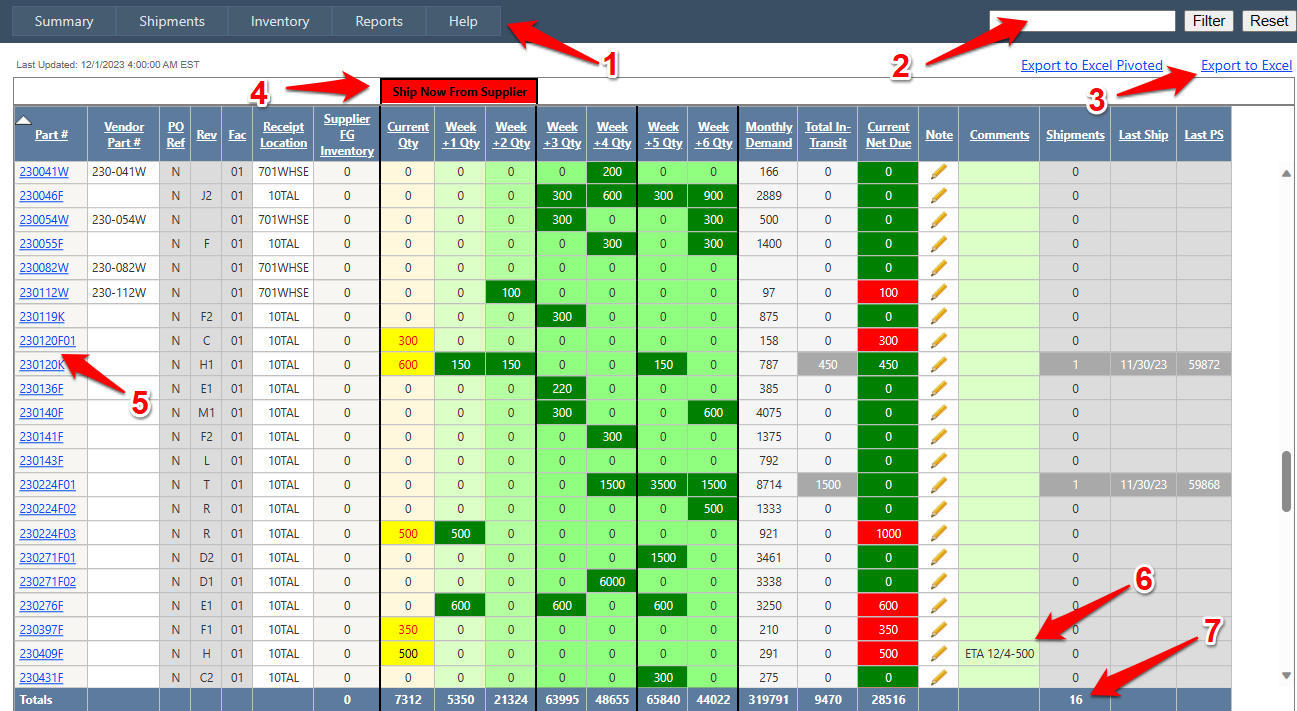
1. Navigation Menu
Click on any of these buttons to navigate to the various sections of the Supplier Screens. If Sun Hydraulics has requested any of your parts to be expedited, you will see the "Expedites" button.
Summary (Parts Summary, this current screen)
Shipments (Bulk Shipments)
Expedites (Expedites)
Inventory (Finished Goods Inventory)
Reports (Reports)
Help (User Guide, this guide)
2. Search/Filter
This search option is available on every screen. To use, enter a full or partial part number (or any other text) to search the current screen for all occurrences of that text. After you have entered your search criteria, click the [Filter] button to display all matching results. To clear your search results, click on the [Reset] button.
3. Export to Excel
Click this link to export all of your summary data to Microsoft Excel format. You will be prompted for where you want to save the file.
4. Demand
These headers define the current and future demand for each part. See # 5 below for details on each column.
5. Summary Data
This screen shows all the current part demand in alphabetical order. You can sort the entire grid by any column simply by clicking on the column header. The view shows part demand over time so it is easy to see what orders are coming up in the future. You can search for a particular part by entering the full, or partial, part number in the filter box at the top of the screen (see # 2 above for details).
The following columns are shown:
-
Part # [Part Number] Click on any part number to view the shipping and order details for that particular part (Parts Details). Part numbers that have been expedited are highlighted yellow. Expedited part numbers that have an NDA requested, will have red text.
-
Vendor Part # [Vendor Part Number] This is the vendor's assigned part number.
-
Rev [Part Number Revision] This is the revision of the part.
-
PO Ref [Purchase Order Reference Number] If an Order Reference exsits for this part, then this value will be "Y", otherwise it will be "N".
-
Fac [Facility Code] This code refers to the facility that needs the parts.
-
Receipt Location [Receipt Location] This code refers to the location (of the facility) that needs the parts.
-
Supplier FG Inventory [Supplier Finished Goods Inventory] This is the total quantity for the current part that inventory currently exists at your location. You can maintain your current inventory via the Inventory Screen.
- Current Qty [Current Quantity] The Current Week column is yellow, and represents the total quantity that is currently due, which includes overdue quantities. When the requirements shown for a part include “Drop-In” requirements (added today), the text for the Current Quantity will be shown in red.
-
Week+1 Qty [Week +1 Quantity] The Week+1 column represents all orders that for the next week. These orders will moved to the yellow Current Week column in 7 days unless they are received.
-
Week+2 Qty [Week +2 Quantity] The Week+2 column represents all orders that for the next 2 weeks. These orders will moved to the yellow Current Week column in 7 days unless they are received.
-
Week+3 Qty [Week +3 Quantity] The Week+3 column represents all orders that for the next 3 weeks. These orders will moved to the yellow Current Week column in 7 days unless they are received.
-
Week+4 Qty [Week +4 Quantity] The Week+4 column represents all orders that for the next 4 weeks. These orders will moved to the yellow Current Week column in 7 days unless they are received.
-
Week+5 Qty [Week +5 Quantity] The Week+5 column represents all orders that for the next 5 weeks. These orders will moved to the yellow Current Week column in 7 days unless they are received.
-
Week+6 Qty [Week +6 Quantity] The Week+6 column represents all orders that for the next 6 weeks. These orders will moved to the yellow Current Week column in 7 days unless they are received.
-
Monthly Demand [Monthly Demand] The Montly Demand column is the average monthly demand from the last 12 months usage.
-
Total In-Transit [Total In-Transit] Total number of parts shipped.
-
Current Net Due [Current Net Due] The Current Net Due column is the sum of the "Current Quantity" and the future 2 weeks (Week + 1 plus Week + 2), minus the "Total Shipped". If "Current Net Due" is greater than "Supplier FG Inventory", then this value is red. Otherwise, this value is green.
-
Note [Note] Click the "pencil" icon to edit/add/delete the Comment for the current Part #. When you click the icon, the Comment field will become editable.
-
Comments [Comments] Custom comments can be entered (by Sun Hydraulics or the Vendor) for each Part # (max 50 characters per Part #). During the nightly update process, any Comments for parts with a Net Due quantity of zero are automatically reset.
-
Shipments [Shipments Count] Total number of shipments for this part.
-
Last Ship [Last Shipment Date] The date of the earliest shipment for this part.
-
Last PS [Last Packing Slip] The Packing Slip associated with the earliest shipping record (if one exists).
The summary screen only shows demand going out to 6 weeks in the future, but it is possible that there are more entries beyond that. These are visible when you go into the Detail view (Parts Details) for a particular part number.
6. Part Comments
Sun Hydraulics and/or the Vendor can enter custom comments for each Part Number. See Comments description above in # 5 - Summary Data.
7. Totals Row
The row at the bottom of the summary data totals all of the various columns to give you a quick "at a glance" view of your parts.